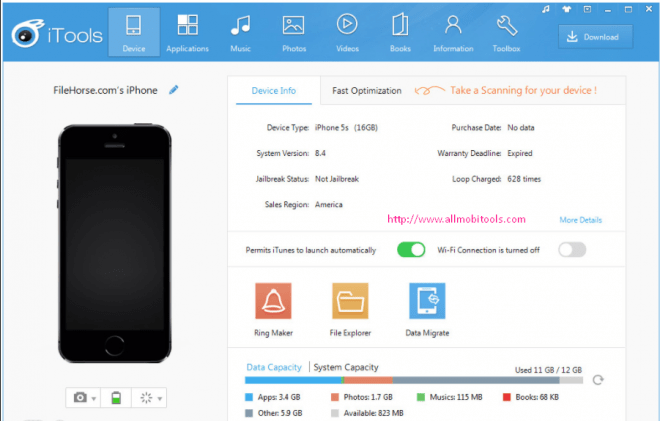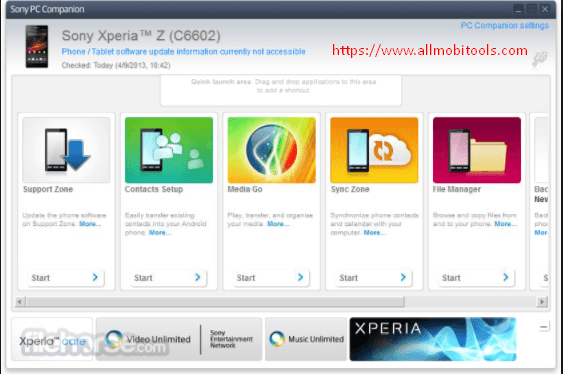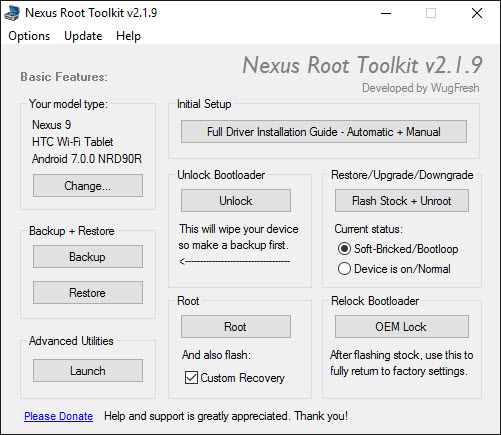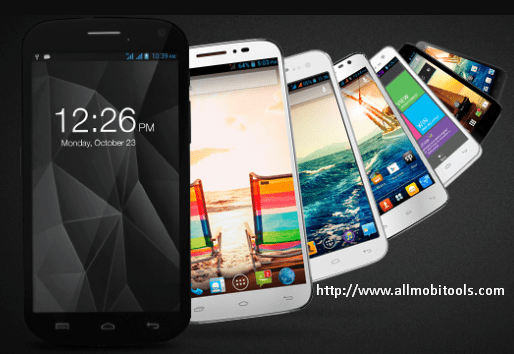If you want to know how to install Android CDC Driver on a Windows computer, then follow me in the below instructions. This driver is compatible with all Windows versions like Windows XP, Windows Vista, Windows 7, Windows 8, Windows 8.1, and Windows 10.
Install Android CDC Driver Manually On Windows PC
- Download Android CDC Driver first.
- Now open Device Manager on your computer.
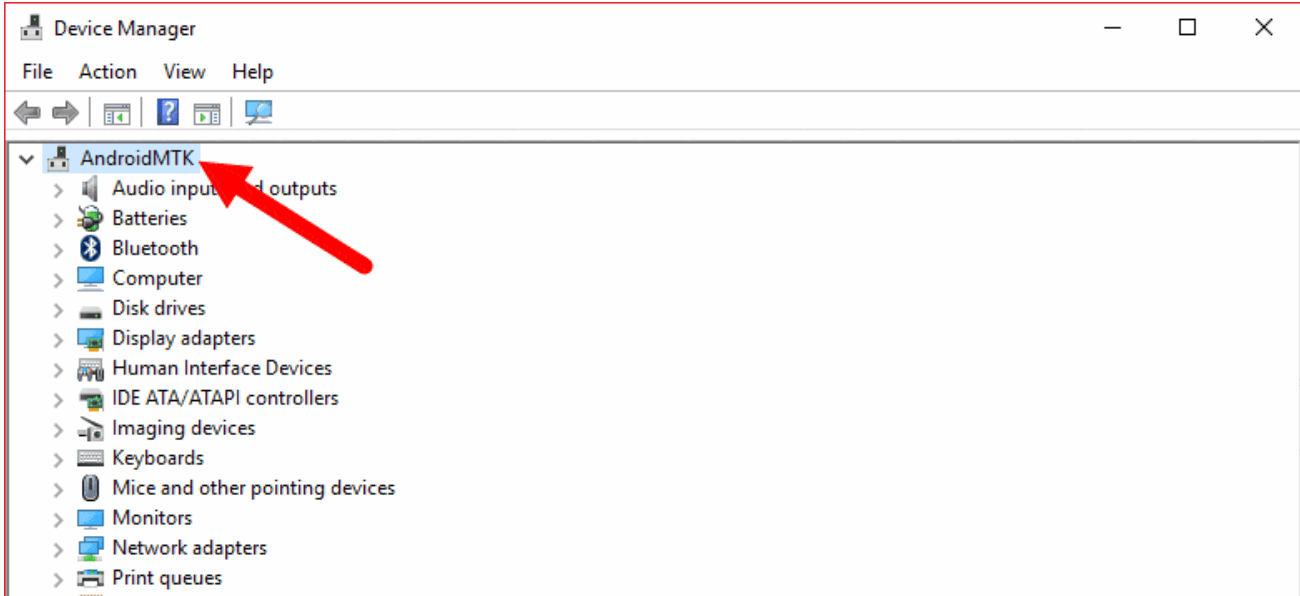
- Now click Action button on the top menu and select Add Legacy Hardware
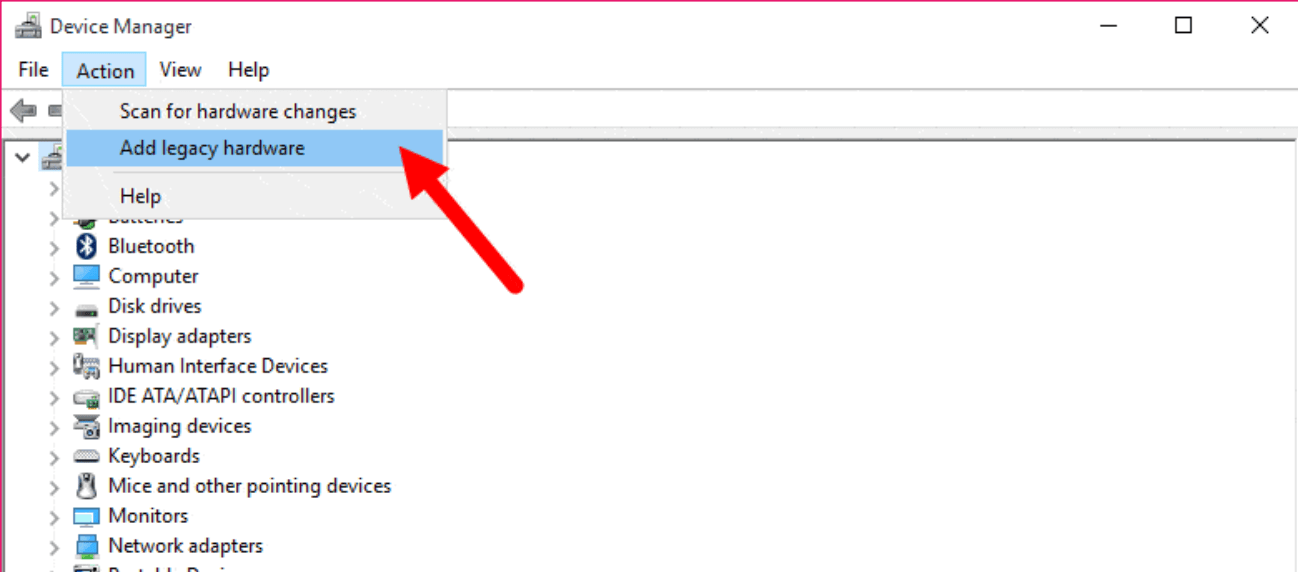
- When you click on the Add Legacy Hardware option pop-up windows will appear. Click Next to continue setup.
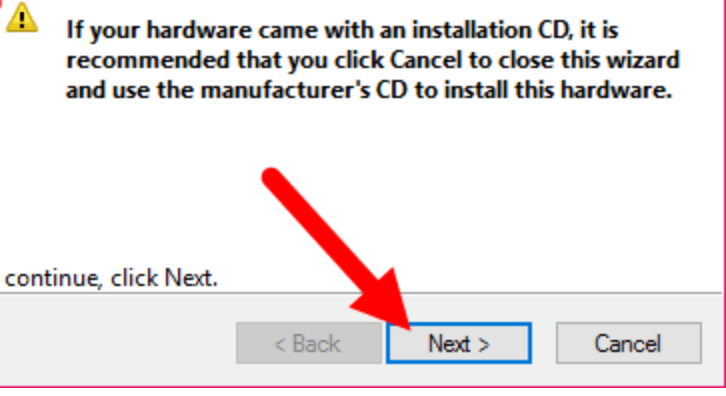
- Select Install the hardware that I manually select from a list (Advanced) option and click Next to continue.
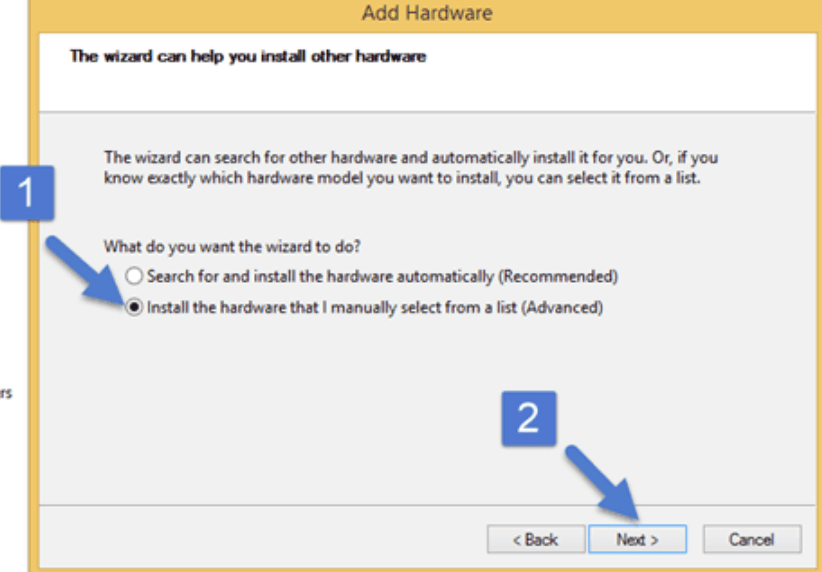
- Under Common Hardware Types select Show All Device and click Next to continue setup.
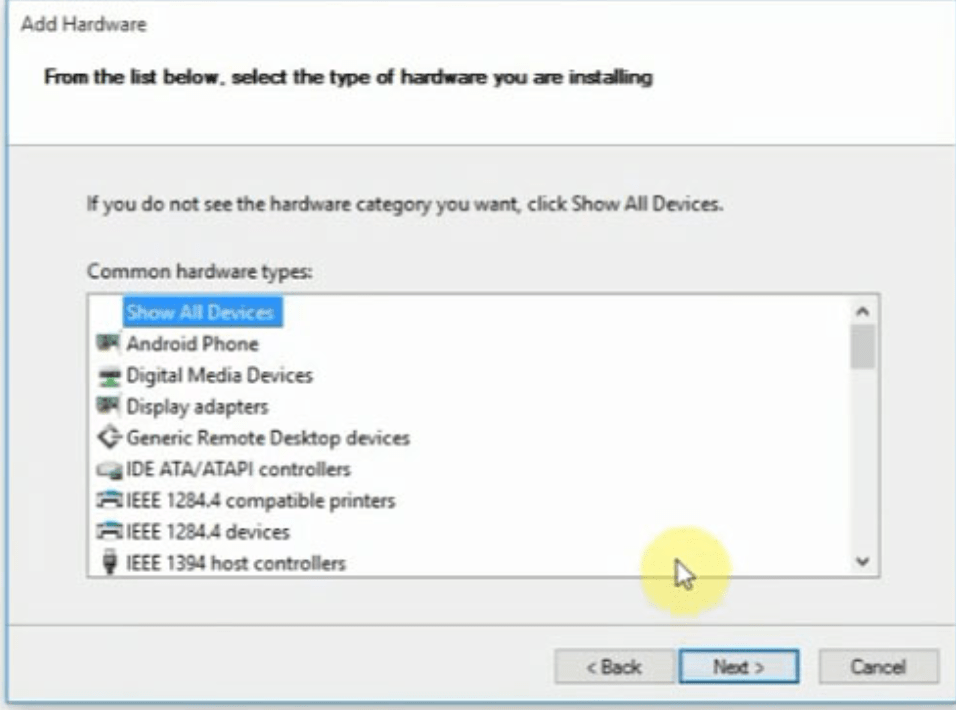
- Now click Have Disk and locate the Android CDC Driver location.
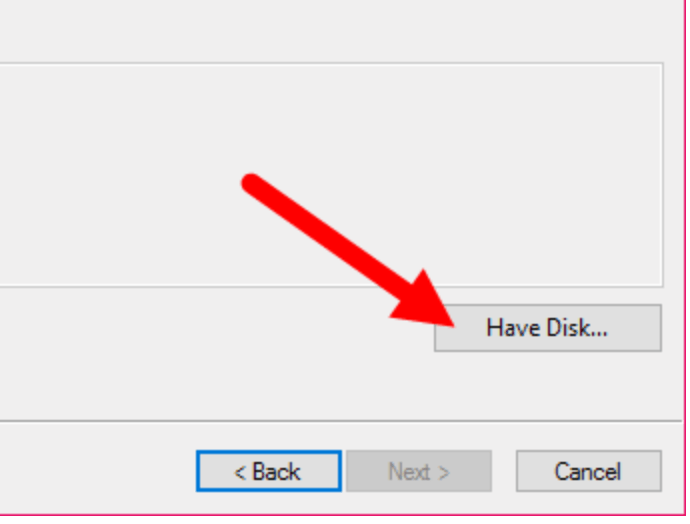

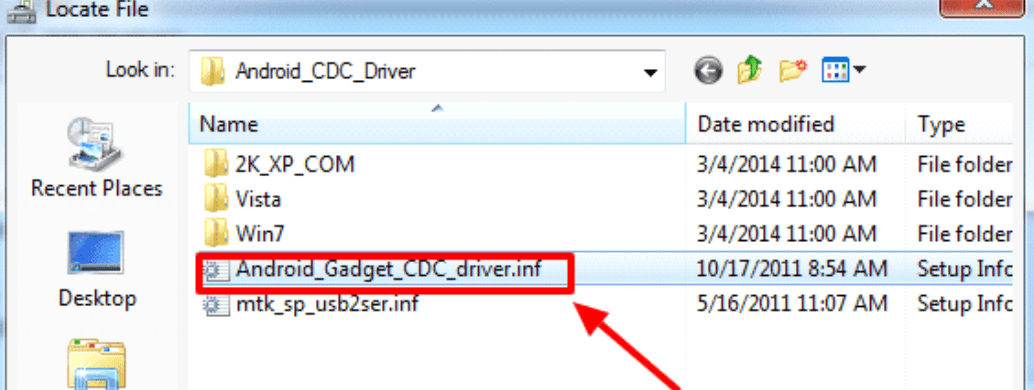
- Select the driver and click Next to continue setup.
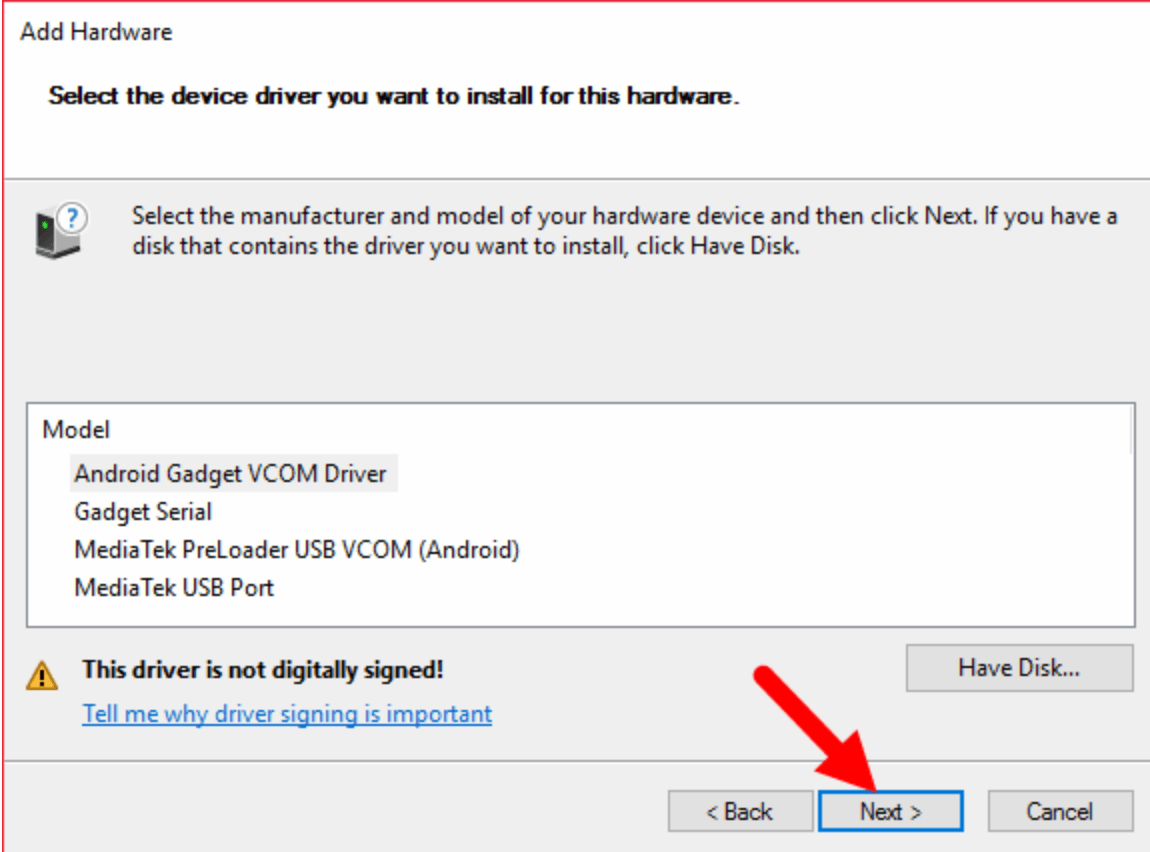
- When you click the next Windows Security Dialog box will appear. You have to select the Install Driver software Anyway option to continue setup.
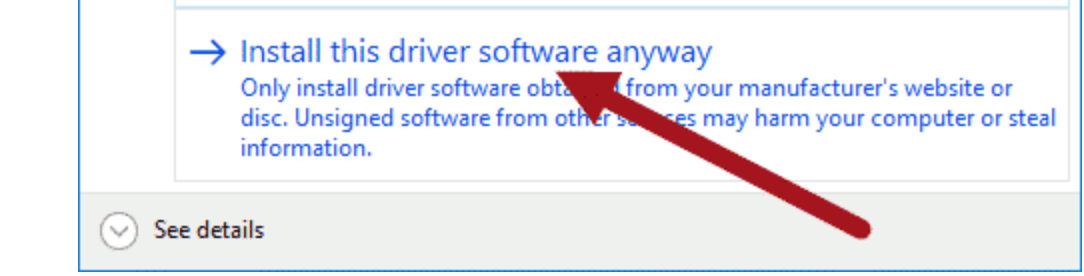
Now wait for a minute, Device manager will install the Android CDC driver on your computer. - Finally, click Finish to complete the setup.
How To Install Android CDC Driver Manually On Windows Full Video Tutorial
Apps Like 3451How To Download & Install Android CDC Driver Manually on Windows
4578How To Download & Install Android CDC Driver Manually on Windows
4547How To Download & Install Android CDC Driver Manually on Windows
4529How To Download & Install Android CDC Driver Manually on Windows
4526How To Download & Install Android CDC Driver Manually on Windows
4521How To Download & Install Android CDC Driver Manually on Windows
4515How To Download & Install Android CDC Driver Manually on Windows
Top Apps
4526How To Download & Install Android CDC Driver Manually on Windows
4515How To Download & Install Android CDC Driver Manually on Windows
4547How To Download & Install Android CDC Driver Manually on Windows
4521How To Download & Install Android CDC Driver Manually on Windows
4529How To Download & Install Android CDC Driver Manually on Windows
4578How To Download & Install Android CDC Driver Manually on Windows
Trending Apps
2945How To Download & Install Android CDC Driver Manually on Windows
1843How To Download & Install Android CDC Driver Manually on Windows
2356How To Download & Install Android CDC Driver Manually on Windows
1123How To Download & Install Android CDC Driver Manually on Windows
1003How To Download & Install Android CDC Driver Manually on Windows
937How To Download & Install Android CDC Driver Manually on Windows
6154How To Download & Install Android CDC Driver Manually on Windows
4526How To Download & Install Android CDC Driver Manually on Windows
1714How To Download & Install Android CDC Driver Manually on Windows
1091How To Download & Install Android CDC Driver Manually on Windows
1030How To Download & Install Android CDC Driver Manually on Windows
1188How To Download & Install Android CDC Driver Manually on Windows