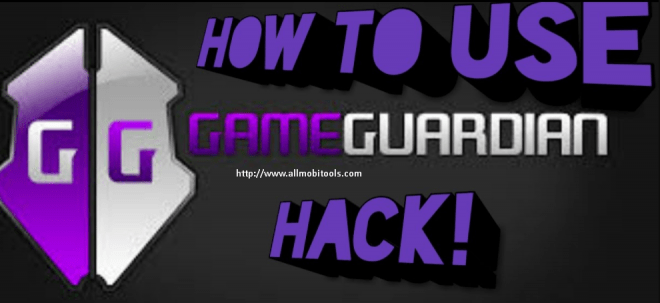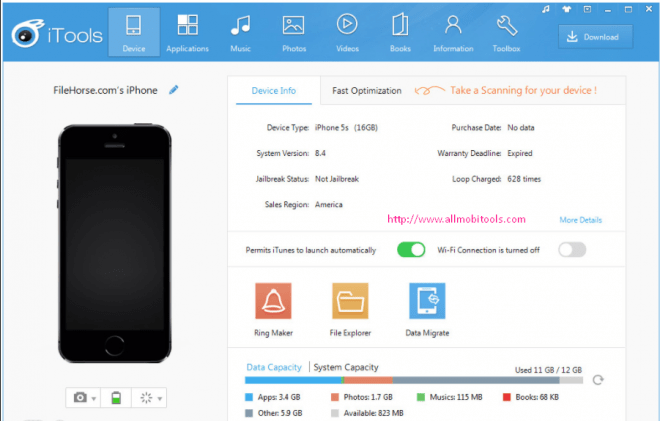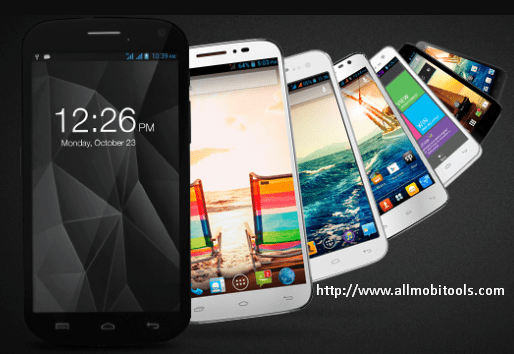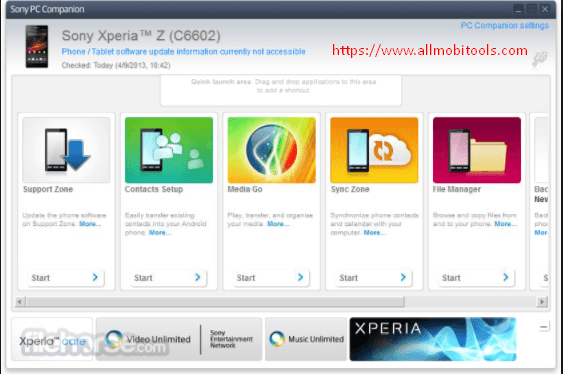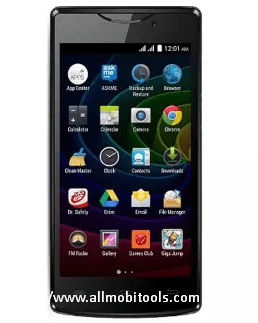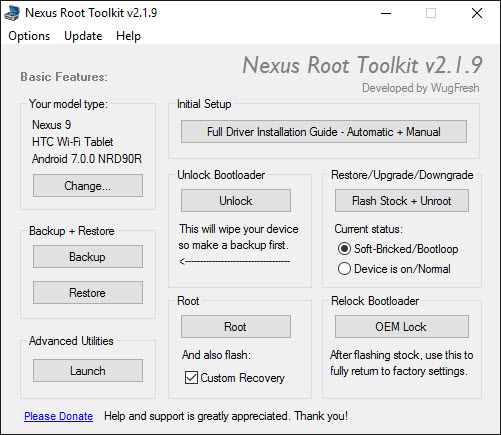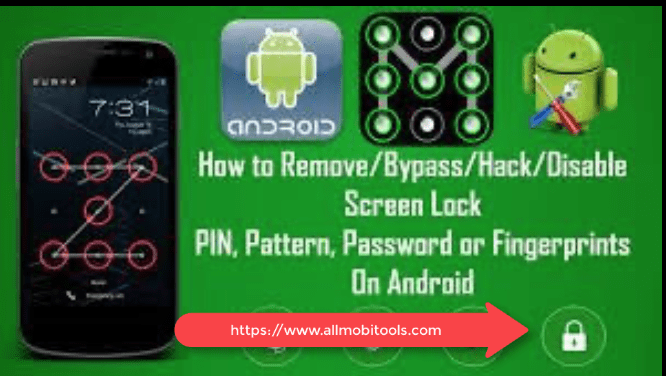
How To Unlock Pattern, PIN, Password Without Factory Reset or Without Losing Data On Android
Hello, Today we are going to discuss a very important topic regarding android devices. Every android smartphone or tablet user uses a pattern, Pin, or password to lock their device. When you entering the wrong Pattern, Pin, or password too many times. Then your device will be locked. There are many ways to recover or bypass your device password. But today we are going to discuss How To Bypass Android Pin, Password Without Losing Data: So let’s get started how to do this?
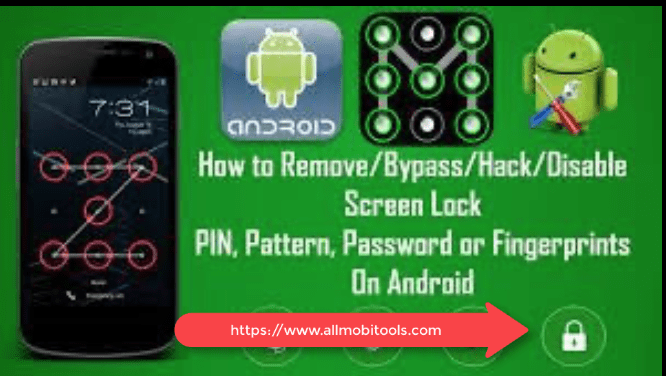
Required Files:
- You need to Download Aroma File Manager. Download Aroma File Manager HERE
- SD Card for your Device.
- Your Android smartphone or tablet either locked by pattern lock or Password Lock.
How To Unlock Pattern, PIN, Password Without Factory Reset or Without Losing Data
- Download Aroma File Manager and copy it to your SD Card, then insert the SD Card into your locked android smartphone or tablet.
- Now open Stock Recovery Mode. You can open Stock Recovery Mode by reboot your device and pressing the Power button and Volume down key as well. Various phones have different methods to open Stock Recovery Mode. If you face any error, then search on Google.
- After run your device in Stock Recovery Mode use Volume Up and Volume Down key to scroll up and down. You can select an option using the middle button.
- Now click on the “Install ZIP from SD Card” option and give the path to install Aroma File Manager from your SD Card.
- When Aroma File Manager successfully installed. It will open in recovery Mode.
- Navigate the Setting from Aroma File Manager>>Go to the bottom and click on the option “Automount all devices on start” and then exit.
- Go to the “Install ZIP from SD Card” option again, and give the path to install Aroma File Manager from the SD card.
- After installing, Aroma File Manager Opened again.
- Now navigate to Data Folder >> System Folder and find >> “gesture. key” or “password.key” for pattern lock or password lock respectively.
- Delete that one file and then exit the aroma file manager and reboot your Android device. After rebooting, you will notice that password or pattern lock is not removed. But don’t worry draw any pattern and you will open your android device but remember or note that pattern because it will be saved. Enjoy,
Apps Like 909How To Unlock Pattern, PIN, Password Without Factory Reset or Without Losing Data On Android
2635How To Unlock Pattern, PIN, Password Without Factory Reset or Without Losing Data On Android
1707How To Unlock Pattern, PIN, Password Without Factory Reset or Without Losing Data On Android
1659How To Unlock Pattern, PIN, Password Without Factory Reset or Without Losing Data On Android
890How To Unlock Pattern, PIN, Password Without Factory Reset or Without Losing Data On Android
891How To Unlock Pattern, PIN, Password Without Factory Reset or Without Losing Data On Android
906How To Unlock Pattern, PIN, Password Without Factory Reset or Without Losing Data On Android
907How To Unlock Pattern, PIN, Password Without Factory Reset or Without Losing Data On Android
1002How To Unlock Pattern, PIN, Password Without Factory Reset or Without Losing Data On Android
Top Apps
1002How To Unlock Pattern, PIN, Password Without Factory Reset or Without Losing Data On Android
890How To Unlock Pattern, PIN, Password Without Factory Reset or Without Losing Data On Android
906How To Unlock Pattern, PIN, Password Without Factory Reset or Without Losing Data On Android
891How To Unlock Pattern, PIN, Password Without Factory Reset or Without Losing Data On Android
1707How To Unlock Pattern, PIN, Password Without Factory Reset or Without Losing Data On Android
1659How To Unlock Pattern, PIN, Password Without Factory Reset or Without Losing Data On Android
907How To Unlock Pattern, PIN, Password Without Factory Reset or Without Losing Data On Android
2635How To Unlock Pattern, PIN, Password Without Factory Reset or Without Losing Data On Android
Trending Apps
1843How To Unlock Pattern, PIN, Password Without Factory Reset or Without Losing Data On Android
1003How To Unlock Pattern, PIN, Password Without Factory Reset or Without Losing Data On Android
1714How To Unlock Pattern, PIN, Password Without Factory Reset or Without Losing Data On Android
2356How To Unlock Pattern, PIN, Password Without Factory Reset or Without Losing Data On Android
2224How To Unlock Pattern, PIN, Password Without Factory Reset or Without Losing Data On Android
1148How To Unlock Pattern, PIN, Password Without Factory Reset or Without Losing Data On Android
1188How To Unlock Pattern, PIN, Password Without Factory Reset or Without Losing Data On Android
4526How To Unlock Pattern, PIN, Password Without Factory Reset or Without Losing Data On Android
1123How To Unlock Pattern, PIN, Password Without Factory Reset or Without Losing Data On Android
2394How To Unlock Pattern, PIN, Password Without Factory Reset or Without Losing Data On Android
1091How To Unlock Pattern, PIN, Password Without Factory Reset or Without Losing Data On Android
2371How To Unlock Pattern, PIN, Password Without Factory Reset or Without Losing Data On Android